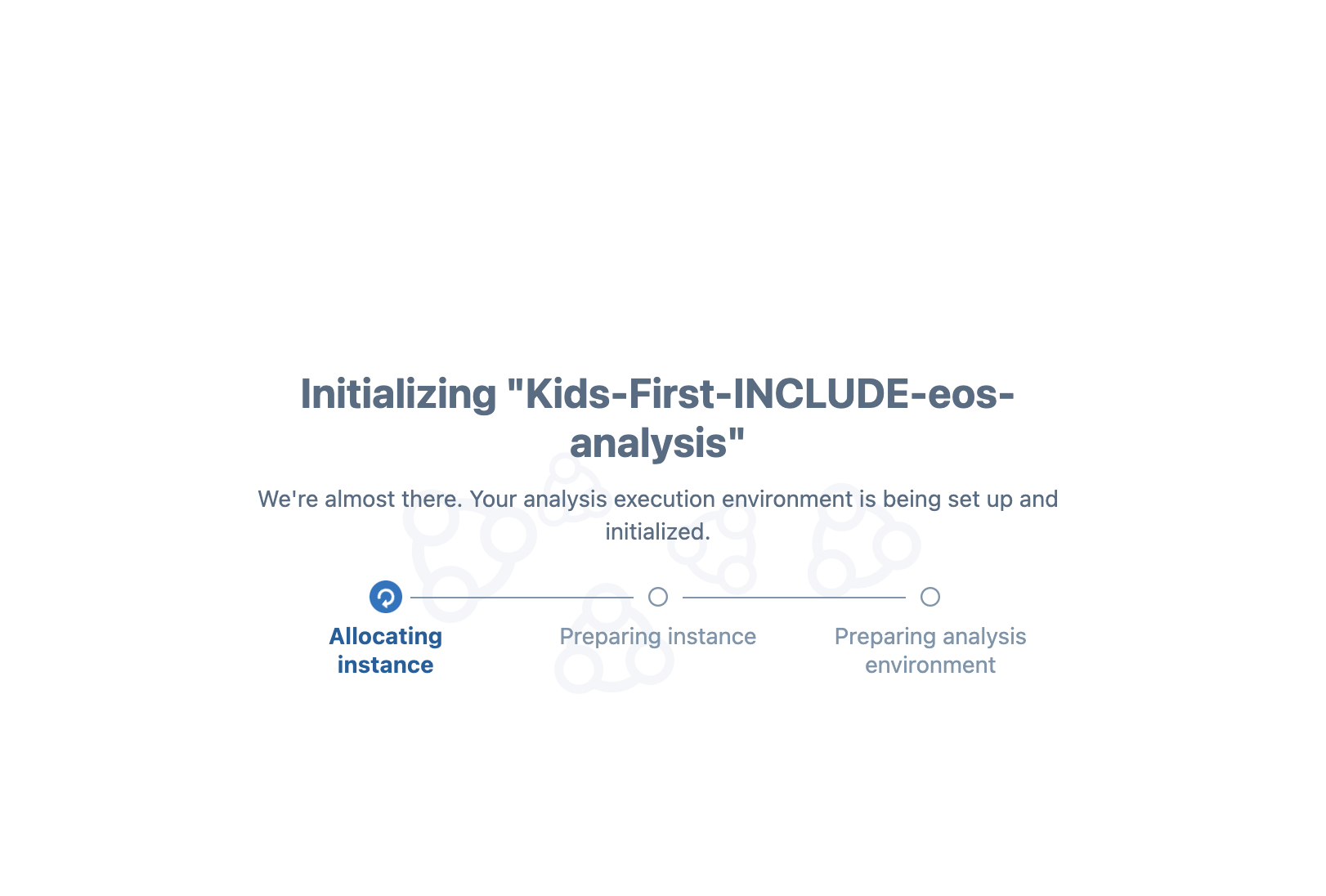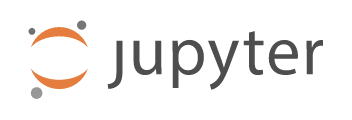
Starting A JupyterLab Notebook
To start a notebook, we need a project.
Please let David know your username in the Zoom Chat so you can be added to the elements-of-style-kids-first billing group.
Create a new project
We are at the login page, please select 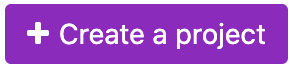 so we can create a new project.
so we can create a new project.
We need to select three pieces of important inforrmation.
- Enter a name, here I have used
Kids-First-INCLUDE-eos- note you will see in the project URL how it uniquely is identified because it includesyour user id.
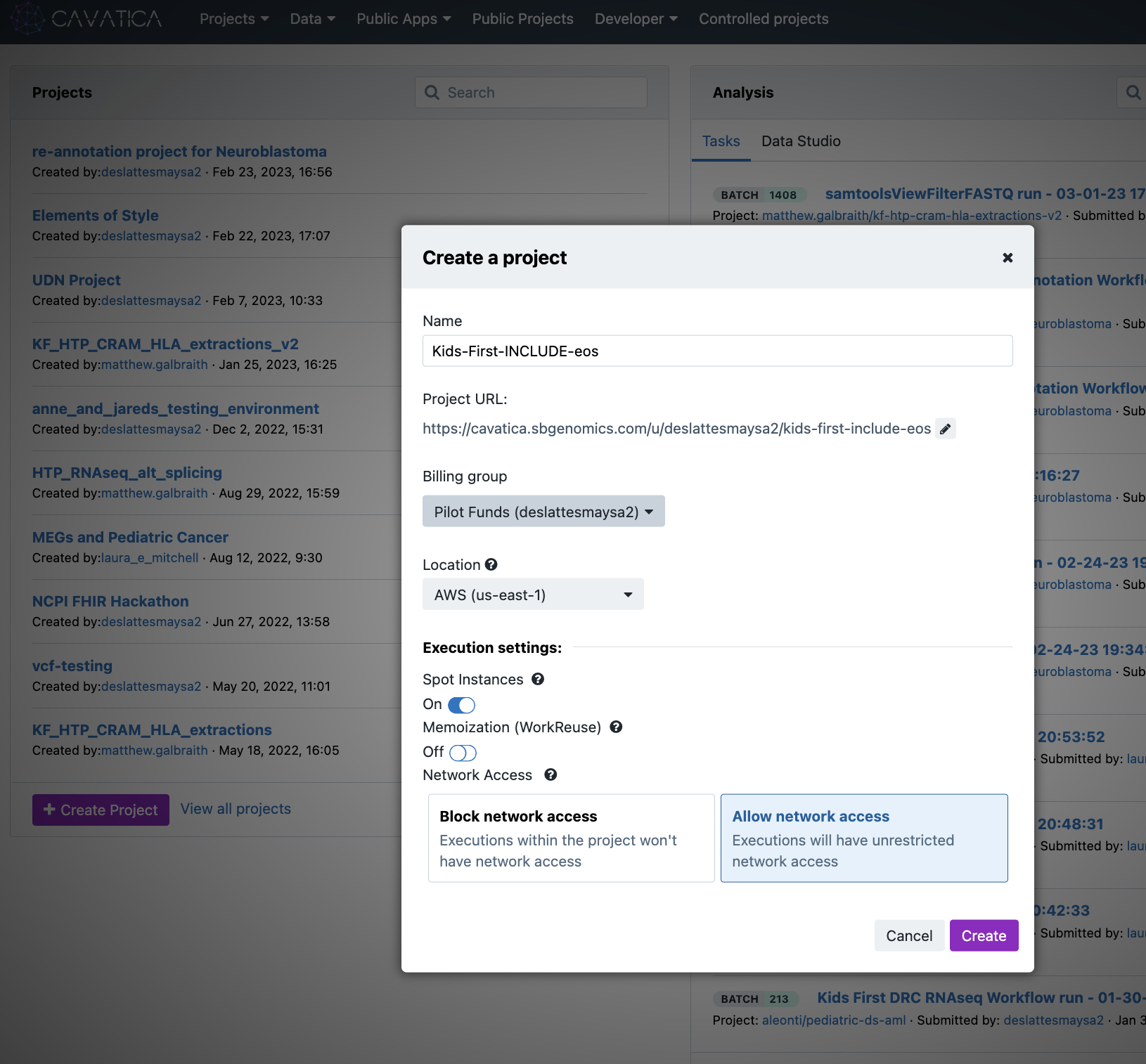
-
Select the appropriate Billing group. For this course, give David your userid and you will be added so you can select
EoS-Include-KidsFirst. -
Select
Allow network access
❗Important❗ be sure that you select Allow network access
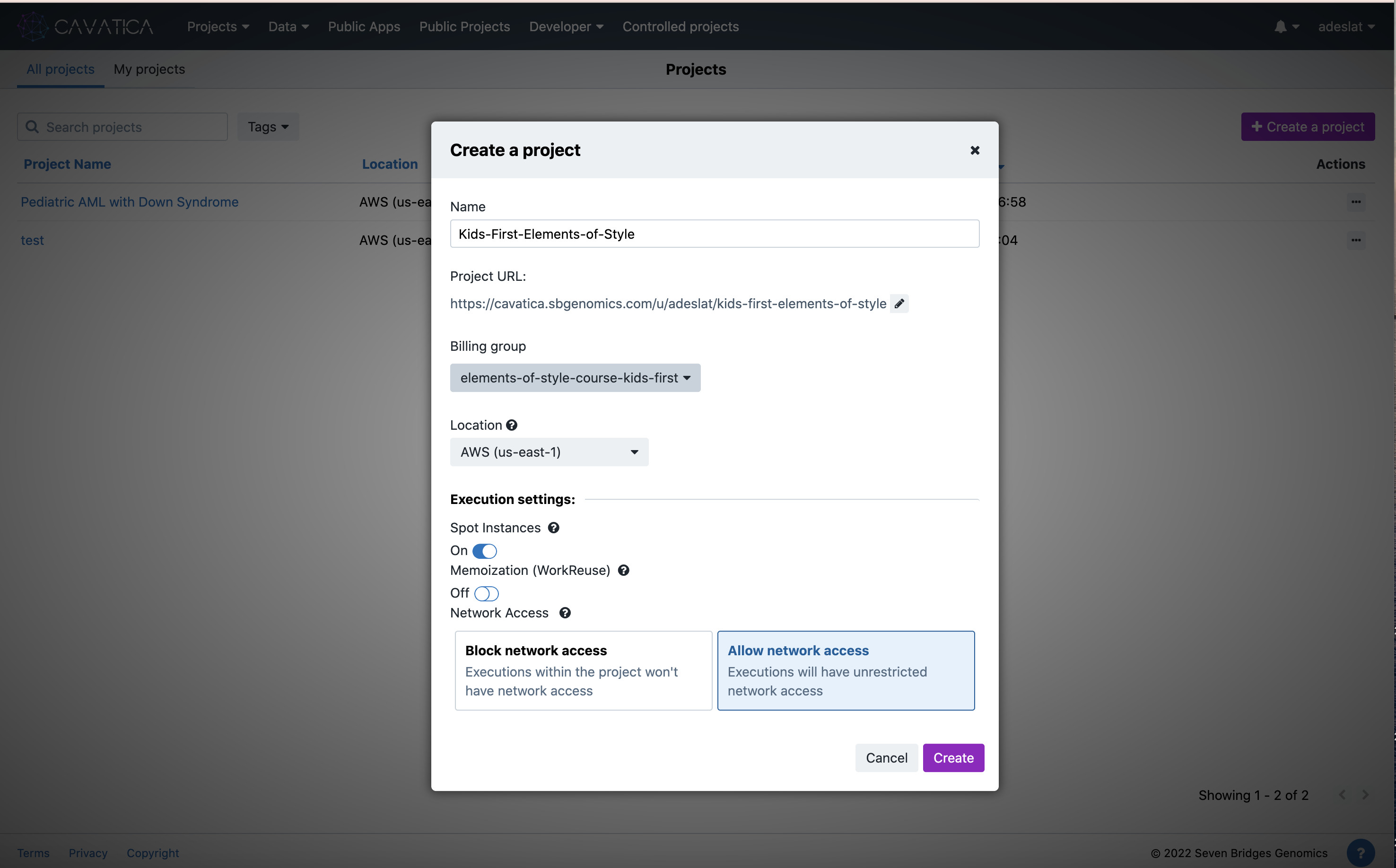
Start a new Analysis
Next, within this new project, we will start an analysis. To do this, select Data Studio and select 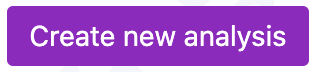 to create a new analysis.
to create a new analysis.
Name the analysis, here I used Kids-First-INCLUDE-eos-analysis. Next select  .
.
Look over what you have entered
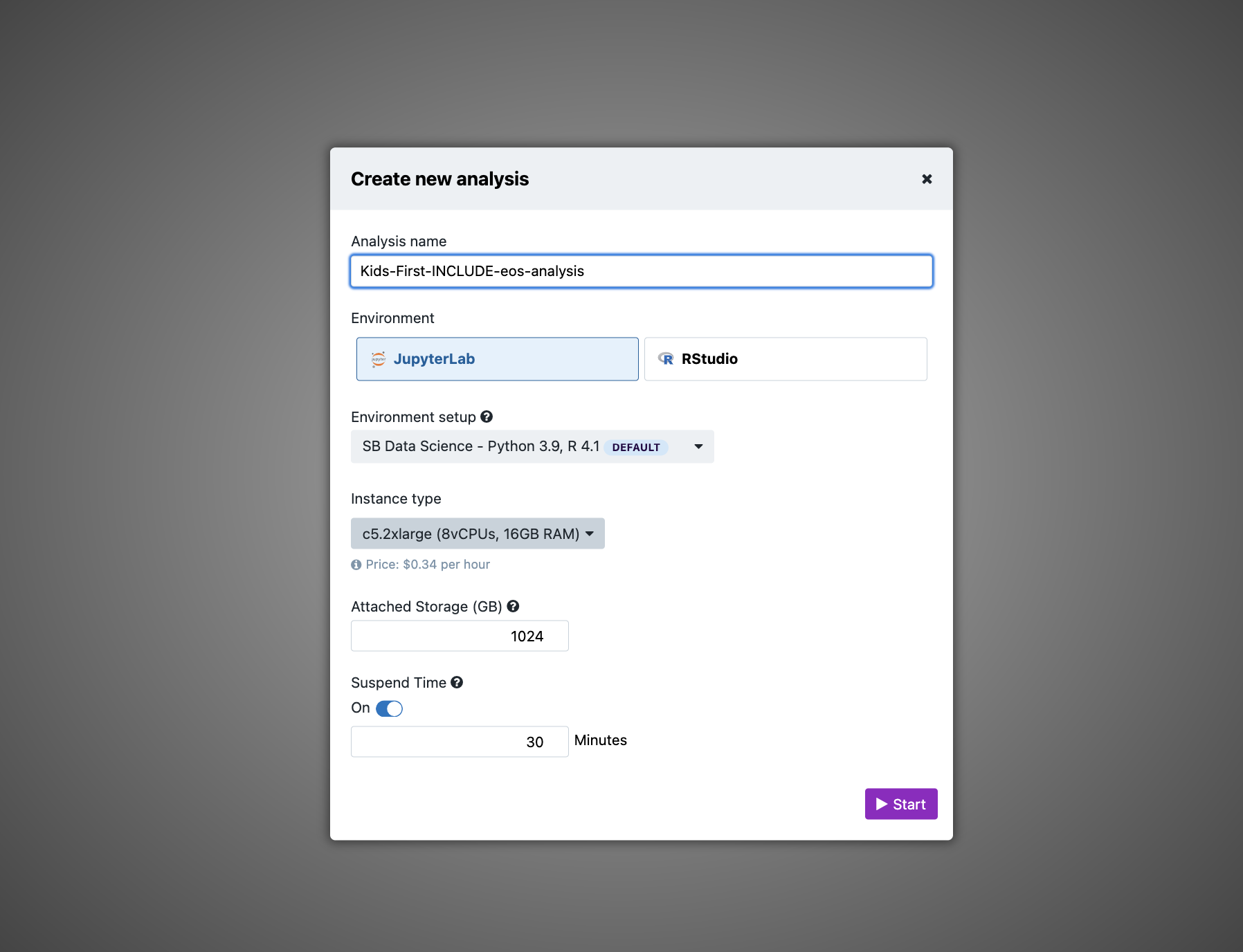
When satisfied that it is correct, press 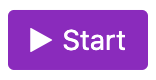
Confirm it is starting
Upon success, we will see it is starting, lets take a small  break.
break.